
Water based ink is the point between here and heaven. Paired with our Super Soft Tees, the nonexistent feel of our Water based ink is magical and sure to be the talk of the town with you and your group.
Here at Sunday Cool, we inventory 66 different ink colors! These colors were curated based off of customer popularity and diversity. You can view those stock ink colors below.
.webp)
During the ordering process, you can reference this page to view all of our stocked ink colors. You’ll also be served up a choice of our stock inks when you submit your Art Request Form.
But what if none of the Sunday Cool Stock Inks match my design or logo? Nothing to fear! We can Pantone Match your ink to whatever code you’re needing to a 90% accuracy.
There are a few requirements to qualify for a Pantone Match on your project:
- Stick to our Super Soft Signature line of apparel.
- The garment color you choose must discharge vibrantly, not vintage. If you need help determining which of our inventory items discharge at which rates, check out our blog post entitled Waterbased Print Results.
- Your order must include 144 units or more.
Additionally, we charge $25/match! This means if we need to match 2 ink colors to a specific code, it’ll be a $50 charge.
But how do I know which code to send you? Great question! Your organization might have a branding guide including all relevant codes and colors that set your group apart. OR you could send in your logo and ask us! Our talented Art Staff can color match the logo and tell you the code! We work often in the Pantone and HEX libraries!
As always, if you have any questions regarding our inks & matching guides, please reach out to a Sunday Cool Concierge member using the dot icon in the corner of your screen.
RELATED Blog Posts
Stay up-to-date with the latest trends and news.

Step-by-Step Guide on Approving Artwork
Step 1: Open Your Proof
- You will receive an email with a link to your proof.
- Click the link and allow the page to load fully.
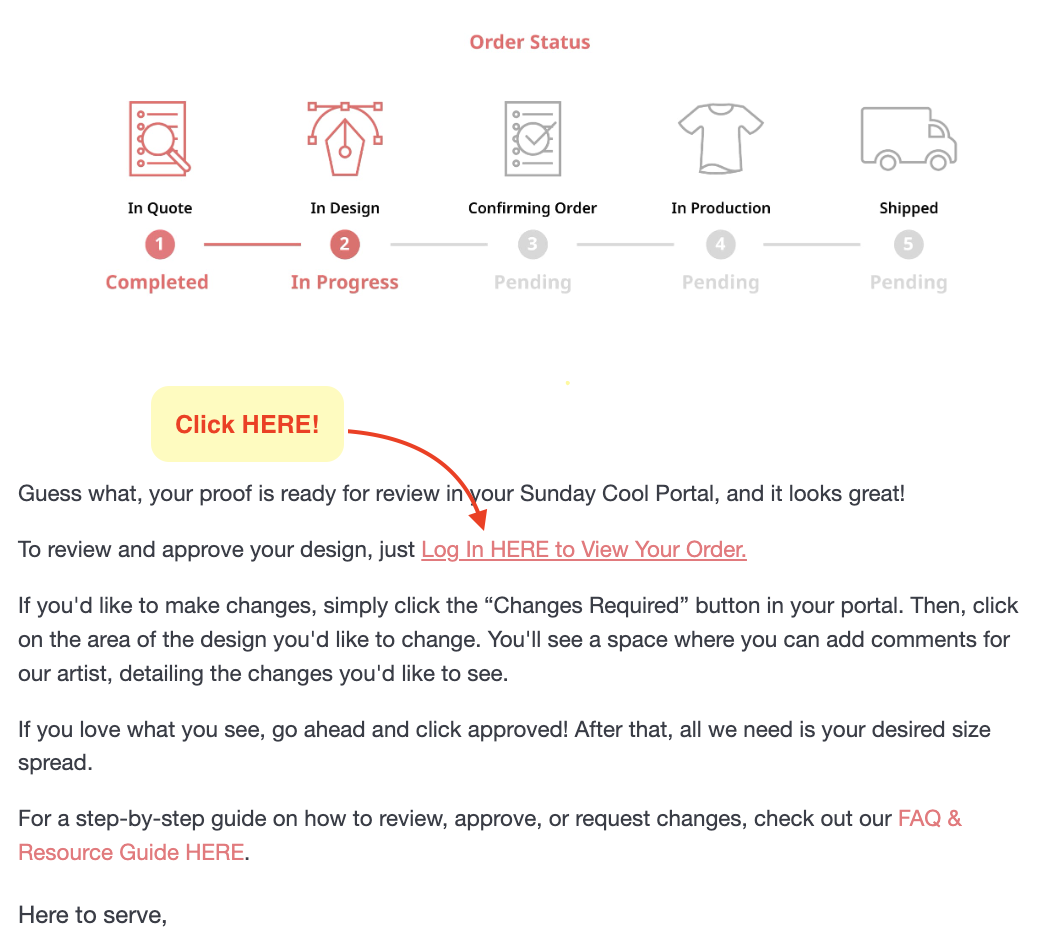
Step 2: Leave Comments
- Click on the part of the artwork where you'd like to leave a comment.
- A text box will appear where you can describe the change you need.
- Click "Send" to ensure your feedback is saved.
- You can add multiple comments as needed.
If you are accessing on a Mobile Device:
- Press and hold anywhere on the artwork to add a comment.
- A small marker will appear where you tapped—this is where your comment will be linked.
- A text box will appear at the bottom of the screen.
- Type your revision request in the text box and click "Send" to save your comment.
- You can add multiple comments if needed.

Step 3: Submitting Your Revision Request
- Once all comments are added, tap "Changes Required" on the bottom of the page to finalize your request.
- This notifies our team that you need revisions.
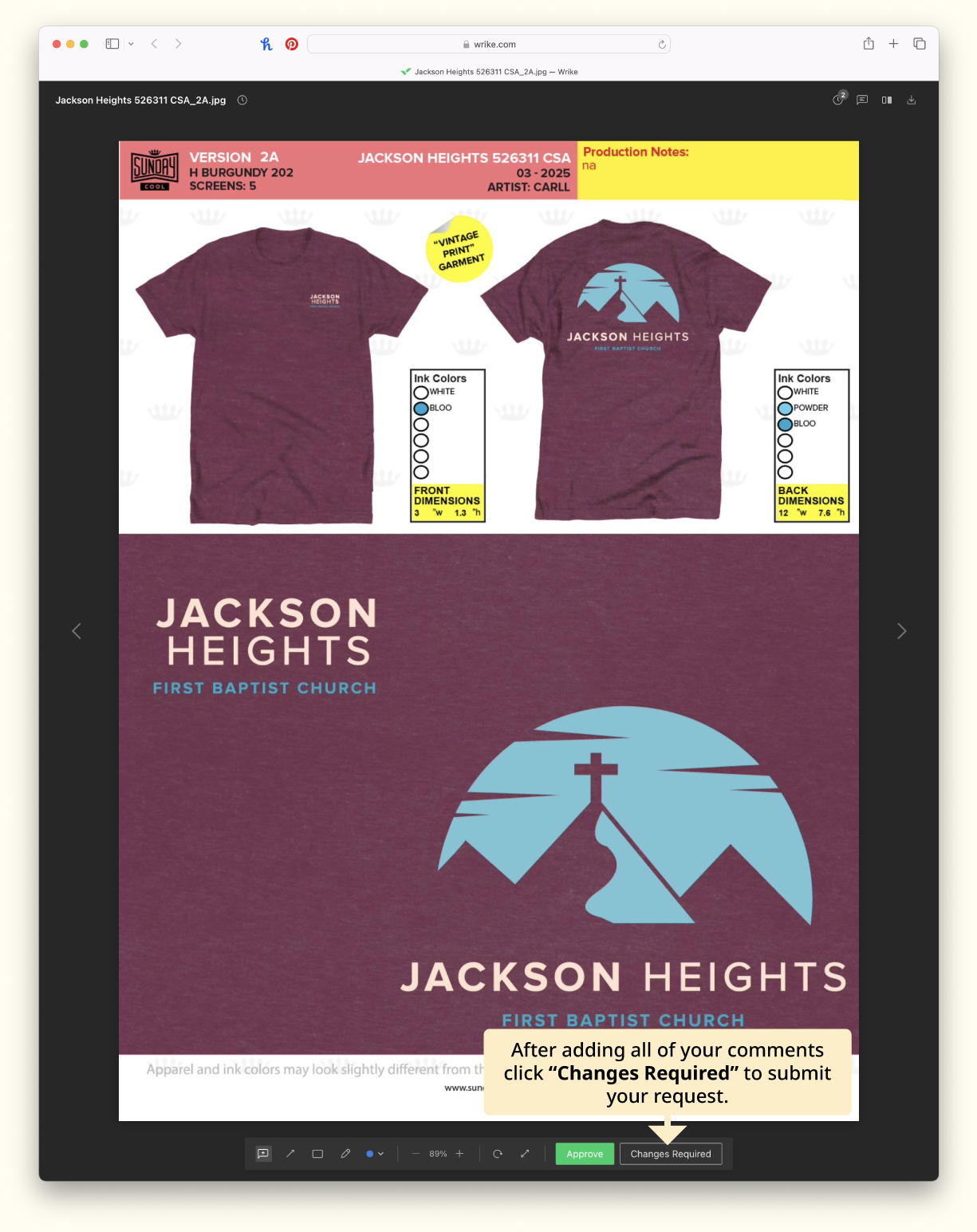
Step 4: Approving the Proof
- If the artwork looks good, tap the "Approve" button
- Your art will then be reviewed by our team and approval will be finalized.

More than one Proof
- If you requested to see additional colorways, placements, sizing, or alternative designs, use the navigation arrows to the left (<) and right (>) of your screen.
.png)
Previous Versions
- To review previous versions, click the clock icon on the top right corner of your screen.
.png)
Troubleshooting Mobile Issues
- If the long press opens a phone shortcut instead of adding a comment:
- Try pressing and holding slightly away from the image's edges.
- If needed, tap outside the menu that appears to dismiss it before trying again.
- If you don’t see a confirmation after submitting your comment:
- Refresh the page and check if the comment appears.
- Scrolling is inversed
- The proof will move in the opposite direction from the way you drag your finger
- If you are unsure whether your comment was saved:
- Refresh the page to ensure the comment is visible.
- Make sure that "Changes Required" has been selected
- If you have multiple versions of the proof:
- You can open the version tab using the 3 horizontal dots on the top right of the page
Frequently Asked Questions
Q: How will I know if my revision request has been received?
A: Once you submit a comment and tap "Changes Required," our team will review it and send an updated proof if necessary. If you do not receive an update within the expected timeframe, reach out to your Project Advisor.
Q: What if I accidentally approve a proof?
A: If this happens, contact your Project Advisor immediately. They can check the status and make adjustments if needed.
Q: I can’t find the email with my proof. What should I do?
A: Check your spam or junk folder. If you still cannot find it, let your Project Advisor know so we can resend it.
Final Tips for a Smooth Experience
- Review your proof carefully before approving.
- Be as specific as possible when requesting changes.
- If you are unsure about anything, reach out to your Project Advisor for help.

New Portal Login
Hey fam!
First time logging into the new Sunday Cool portal? Have no fear!
Our new system is easy-peasy, no need to remember your password or bookmark the login page, you can now access your Sunday Cool Dashboard from anywhere on www.sundaycool.com To get started, follow the steps below:
Step 1: Log in
In the top right corner of any Sunday Cool webpage, click "LOG IN"
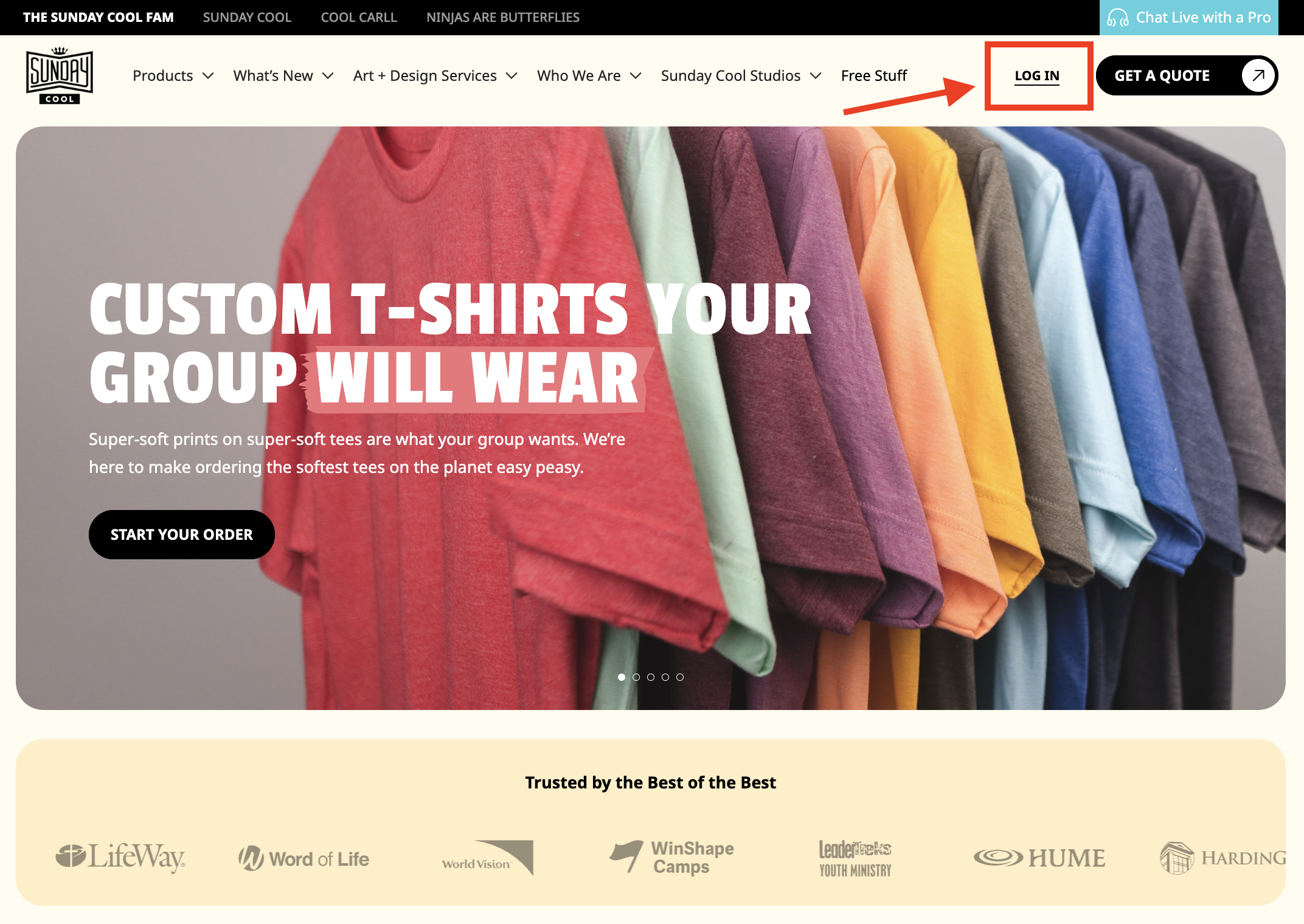
Step 2: Get your "magic code"
Enter your email address associated with your Sunday Cool account and click "SEND MY MAGIC CODE."

Step 3: Copy + paste magic code
Check your inbox for your 6-digit code. Simply highlight the magic code, copy, and paste back in your Sunday Cool browser.
To highlight the 6-digit code, simply click your mouse or tap your finger at the start of the first number, then drag across it to cover all 6 digits. It should change color to show it's selected.
Once the digits are highlighted, you'll copy it. On a computer, you can right-click on the highlighted digits and select "Copy" from the menu that pops up. On a phone or tablet, you might tap and hold the highlighted digits until a menu appears, then choose "Copy".
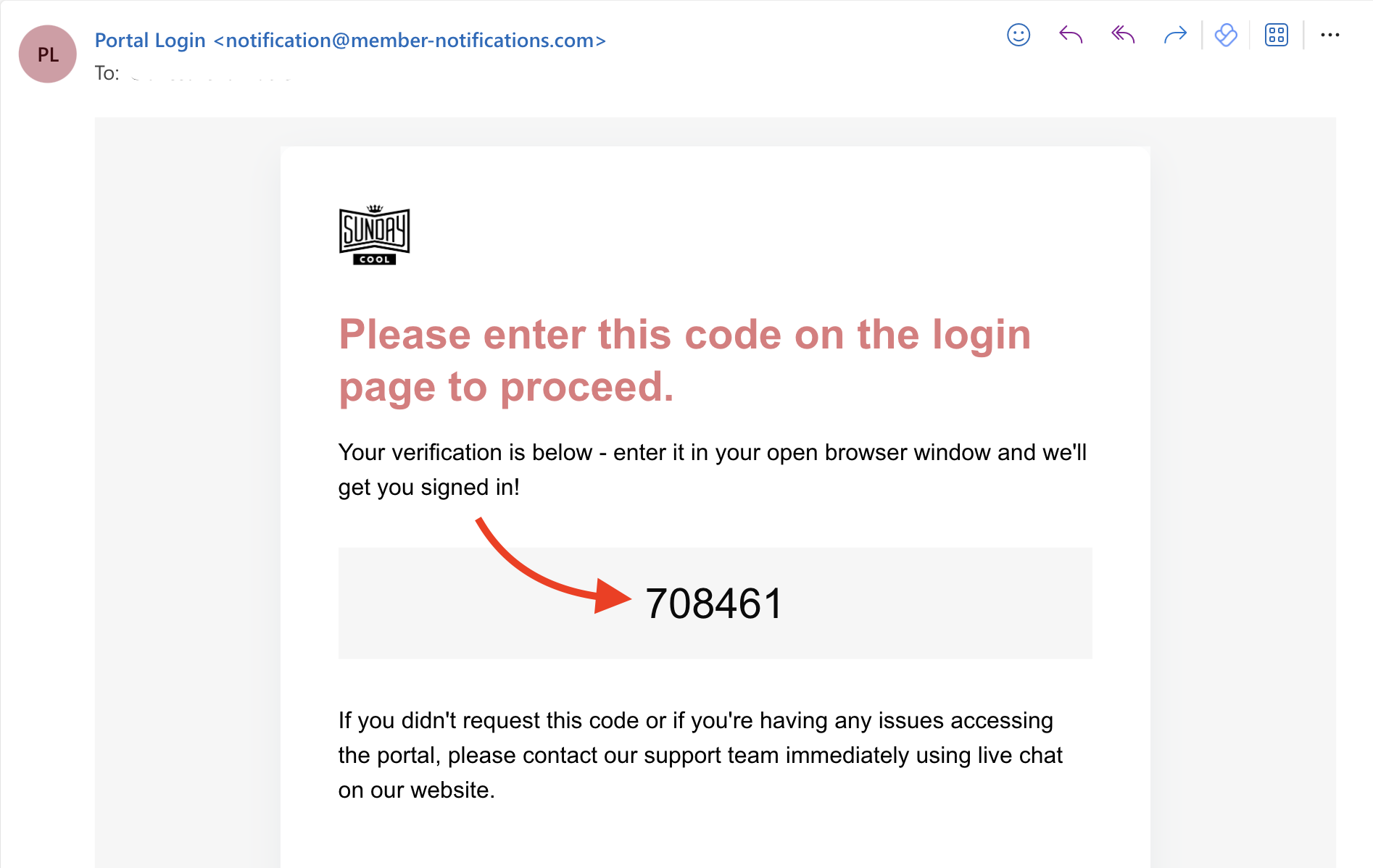
Step 4: Confirm log in
Paste your 6-digit code, and hit "CONFIRM & LOGIN"
To paste, right-click again on a computer and select "Paste" from the menu. On a phone or tablet, you tap and hold again and select "Paste" from the menu that pops up.
If the login screen indicates a 6-digit code was sent but you haven't received it, try the following steps:
- Check your Junk or Spam folder
- If you have a business account, inquire if a system administrator can check for a quarantined message.
- Try an alternative email address
If the issue persists, please hop on our live chat or give us a call.

And that's it! Your Sunday Cool dashboard awaits! To learn more about the features of your Sunday Cool Dashboard, CLICK HERE

Introducing Heather Tan & Heather Sage
You asked, and we listened!
We're thrilled to introduce the latest additions to our super-soft t-shirt lineup. Meet Heather Tan & Heather Sage, two brand-spanking-new neutral tones that are about to become your group's new favorite T-shirt! AVAILABLE IN OUR 72-HOUR TURNAROUND TIME!

Bold Prints, Bold Statements
These new tees offer the same super-soft feel you know and love, with the added bonus of bright and vibrant printing. Perfect for designs that require bold and dynamic colors to stand out; we love pairing them with our classic Super-Soft Ink, or Sun Reveal Ink for the summer!
Size Options
Heather Tan & Heather Sage will be available in a range of sizes from Youth S - XL and Adult S - XXL, with a comparable in-house option for Adult XS, 3XL, 4XL, and 5XL.
Start Your Summer Order Now
Orders, including Heather Tan and Heather Sage, will start printing on Wednesday, May 1st, but why wait?! Contact your Project Advisor or start a quote today to get these brand-new colors just in time for Summer!
%201.avif)


